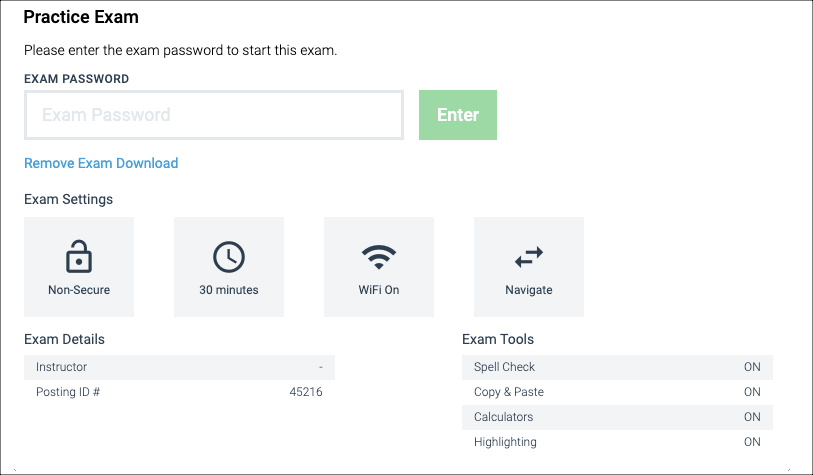Exam Administration
All students are responsible for being familiar with NSU Shepard Broad College of Law’s exam policies and procedures. The College of Law requires a written final examination in every course for which credit is given, except clinical work and courses requiring extensive written work such as student competitions, Legal Research & Writing I & II, seminars, workshops, and supervised research and writing projects. The final examination may be administered during the examination period or as a take-home examination. Although faculty members decide which type of assessment to require for their class, exam administration is executed by the Office of Student Services. Please check with your professor regarding the assessment measures planned for your course.
BE PREPARED! Make sure you review all of the Exam Administration sub-pages to help you know what to expect when taking an exam in Examplify for Windows or Mac.
Exam Policies & Procedures
Information about rescheduling, exam emergencies, technical issues, accommodations, honor code, exam review scheduling, and more.
Final Exam Schedule
The final exam schedule is subject to change due to institutional requirements.
Exam Software
Information about Examplify exam software, installation, device minimum requirements for taking exams at NSU Law, and how to use the Examplify software. Prepare for your exams by taking a practice mock exam.
The list below assumes that you have already completed the installation procedure.
(1 of 3) Download the exam file.
*You must be connected to the internet to register Examplify, download, and upload exams.
- If you do not see the exam that you are scheduled to take, select Refresh Exam List (a) near the bottom left corner of the screen.
- On the left side of the screen, select the exam that you want to download (b).
- In the main area of the screen, select Download Exam (c).
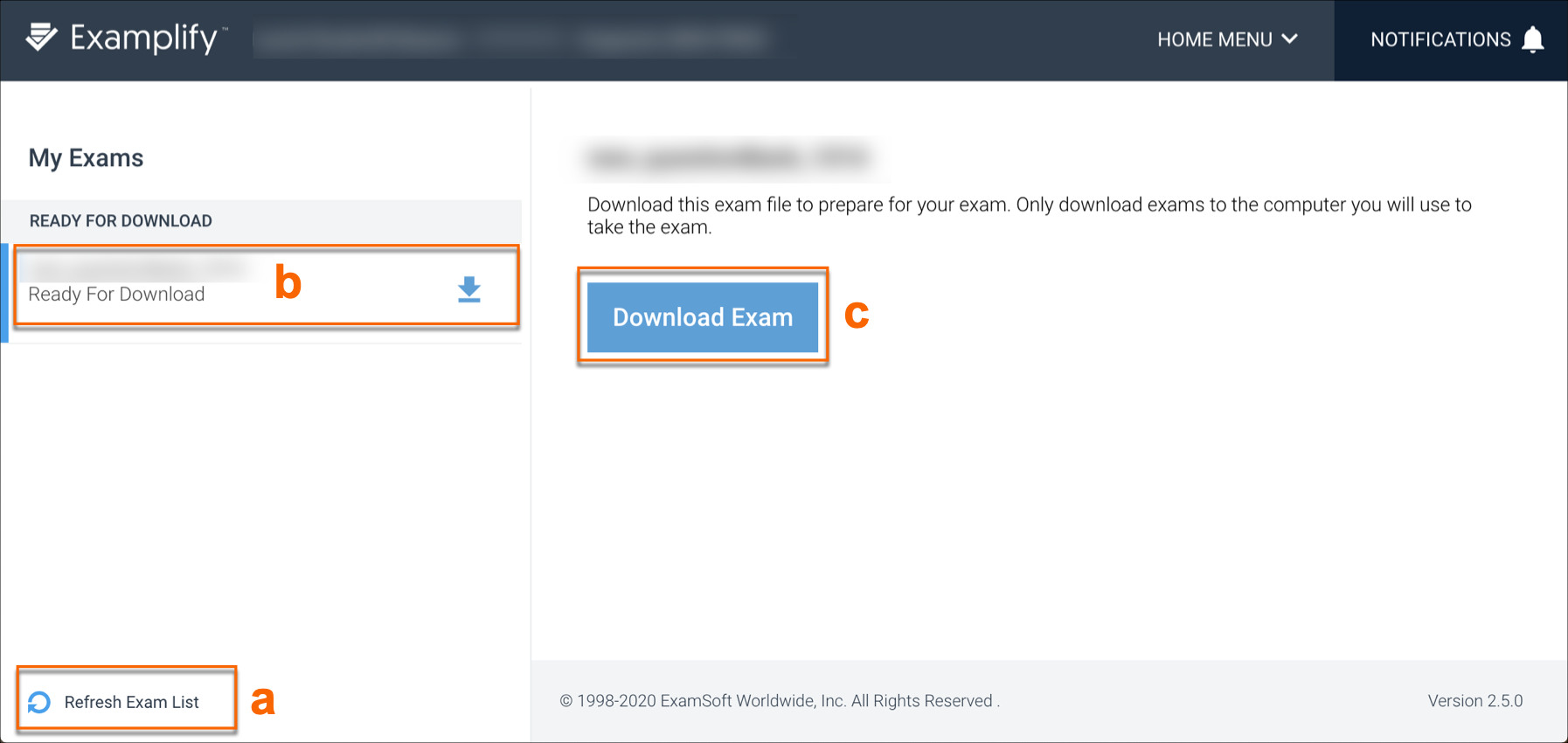
Once the exam or exams have been downloaded to your machine, the next step will be to select the exam you will be taking. To ensure the best results, temporarily disable your anti-virus software before starting the exam. See: Disable Anti-Virus Software.
(2 of 3) Device Checks - Take the MOCK Exam!
Examplify performs certain checks when you start Examplify and when you attempt to download an exam. If you see messages about Minimum System Requirements, review the on-screen information. Depending on the issues, you might be able to Continue with the exam, or you might see only the Return to Dashboard option.
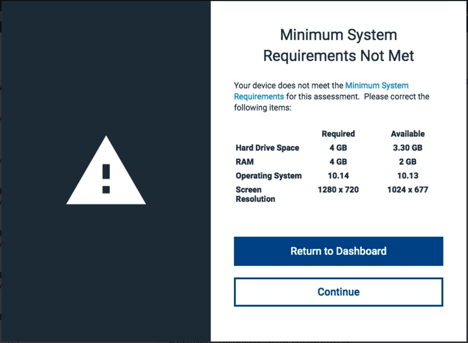
Even if the Continue button appears, we recommend that you update your device according to the on-screen information. If you see only the Return to Dashboard option, you cannot use this device without updating it to meet the requirements. For more information, see: Examplify: Update Your Device to Meet Minimum System Requirements.
(3 of 3) Exam Details - Check
After the exam downloads, look through the Exam Settings and Exam Details. Note the time limit, the available features, and any security restrictions. If you have an accommodated time, make sure you see the adjustment listed in the details.